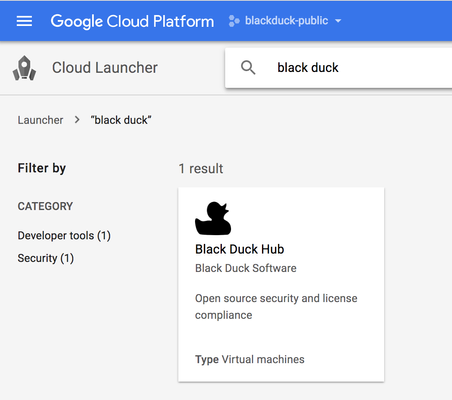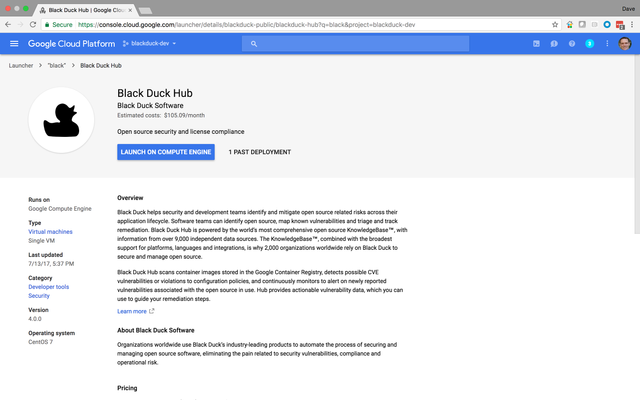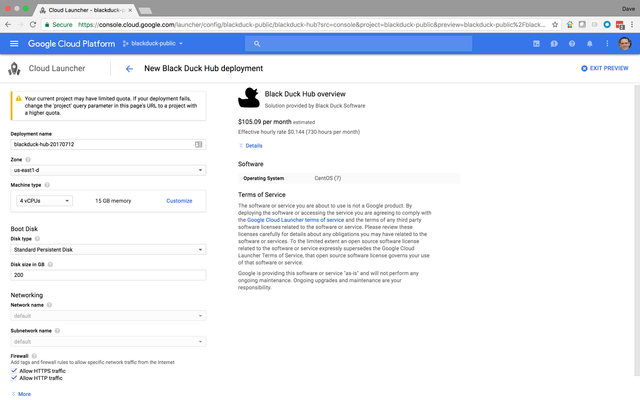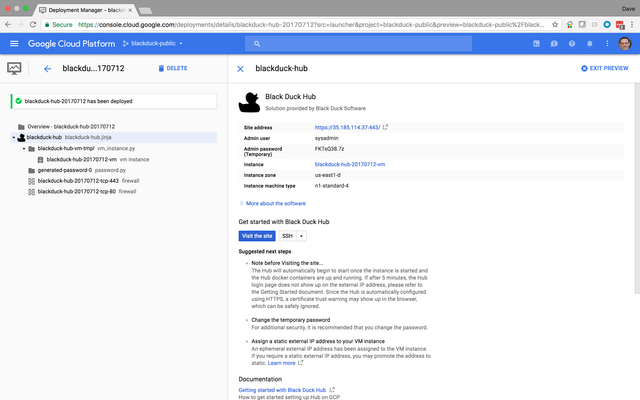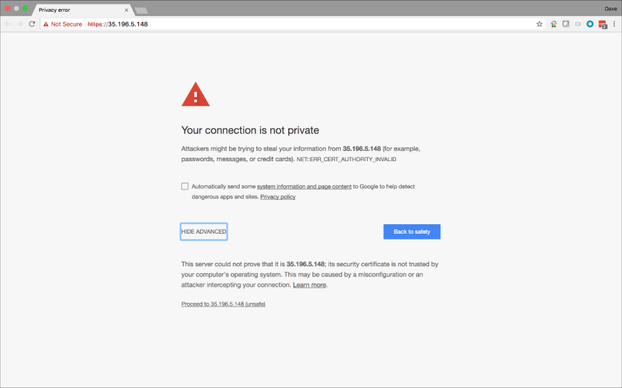Deploying Black Duck in Google Compute Engine via the GCP Marketplace
Table of Contents
Introduction
For smaller deployments, or to get started quickly, you can deploy Black Duck on a Compute Engine VM from the GCP Marketplace.
Deploying Black Duck
- Browse to the Google Cloud Platform (GCP) Marketplace at https://cloud.google.com/marketplace/, and click Explore Marketplace.
- Search for Black Duck.
- Select Black Duck.
4. Click Launch on Compute Engine.
5. From the Zone drop-down list, select the zone that is closest to most of your Black Duck users.
6. Click Deploy.
7. When the site is deployed, it might take a few minutes for Black Duck to start in the deployed virtual machine. When Black Duck starts, click Visit the site.
A certificate trust warning might display. Make sure to complete the Post-Installation tasks to install your own certificate.
Contact support@blackducksoftware.com if you have issues with accessing Black Duck.
Post-installation tasks
Certificate Warnings
A certificate trust warning might display when you click Visit the Site.
A certificate trust warning might display becaue the web server container has a self-signed certificate that is obtained from Docker, and it's safe to ignore that warning. For example, in Google Chrome, click through Advanced, and then proceed. You can replace this certificate with a custom certificate. For additional information, refer to the system post-installation tasks described in Managing Certificates in the Black Duck Docker Compose installation guide.
Changing default credentials
As part of first-time startup, a temporary password is created for the sysadmin user, and displayed on the Google Cloud Console. To enable a more secure environment, reset the temporary password. The following credentials are the default credentials:
Admin user = sysadmin
Admin password = <Temporary auto-generated password>
Registering Black Duck
When you enter the administrator username and password, a Registration dialog displays. Type your Black Duck subscription license in the Registration ID field.
Black Duck on GCP uses a bring-your-own-license (BYOL) model, and is available for customers who have valid purchased licenses. If you do not currently have a license, contact our sales team to request a license.
Getting Started with Black Duck on Google Cloud Platform
When you log in, you can use the Black Duck Hub Sample project, and familiarize yourself with the results.
Upgrading Black Duck on Google Cloud Platform
You use Docker Compose to install Black Duck on the GCP instances. To upgrade your GCP Black Duck instance, refer to the Black Duck Docker Compose installation guide, and follow the steps in the Upgrading Black Duck and Upgrading from an existing Docker architecture topics.
©2020 Synopsys, Inc. All Rights Reserved