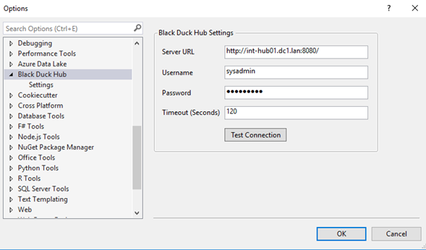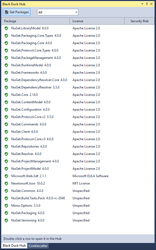Version 1.1.0

Introduction
The Black Duck Visual Studio plugin shows your project's NuGet dependencies. You can sort your NuGet dependencies by package, license,. Optionally, you can navigate to Black Duck Black Duck and view the report for the selected component.
Installing the Visual Studio plugin
To install the Black Duck Visual Studio plugin:
- In Visual Studio, navigate to the Visual Studio marketplace.
- Locate and select the Black Duck extension.
Configuring the Visual Studio plugin
Configure your Black Duck Visual Studio plugin as follows.
- In Visual Studio, navigate to Tools > Options > Black Duck Black Duck > Settings. The Options window displays.
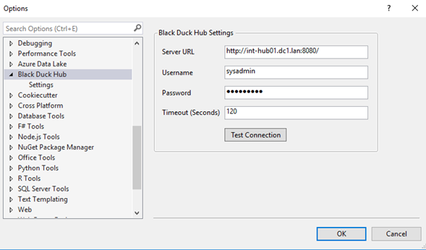
- In the Options window, add your Black Duck configuration settings:
- Server URL: Type the URL for your Black Duck server.
- Username: Type your Black Duck username.
- Password: Type your Black Duck password.
- Timeout (Optional): Enter the timeout in seconds; the default value is 120.
- Proxy: Type the URL for your proxy server where applicable.
- Proxy port: Type your proxy port number.
- Proxy username: Type your proxy username.
- Proxy password: Type your proxy password.
- Test Connection: Click Test Connection to verify your Black Duck connection settings.
- If your connection test is successful, click OK.
Using the Visual Studio plugin
You can use the Black Duck Visual Studio plugin as follows.
- In Visual Studio, navigate to View > Other Windows > Black Duck Black Duck. Then click Get Packages. You can select your project in the drop-down; the default is All.
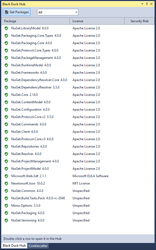
- All NuGet packages display, and you can sort by Package, License, or Security Risk.
- Double-click a package name, and the report for that package opens in the Black Duck.
 Release Notes
Release Notes
Version 1.1.0
Changed features
- Added proxy elements to the credentials Settings panel.
Resolved issues
- Resolved an issue wherein running against a Black Duck 4.3.1 instance may not return the package license information.
- Resolved an issue wherein double-clicking a package to view it in the Black Duck it returns a 404 error; then redirects.
- Resolved an issue wherein entering incorrect credentials resulted in the list being populated with all packages, followed by an error message of Package Not Found in the Black Duck KB.
- Resolved an issue wherein entering incorrect Settings credentials and testing the connection returns a successful connection status, even if the username/password combination is incorrect.
- Resolved an issue wherein after successfully retrieving packages from a project and double-clicking a specific component, a new instance of Black Duck Project Dashboard is opened instead of opening that component in the Black Duck.
Version 1.0.1
- Added support for Black Duck version 4.0.0.
Version 1.0.0