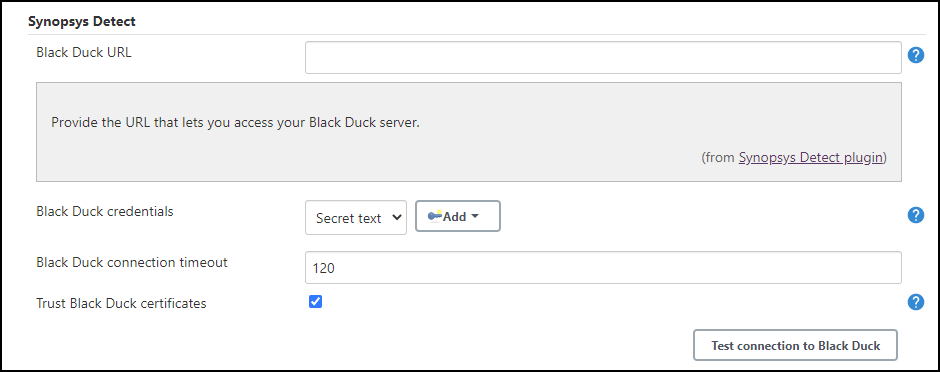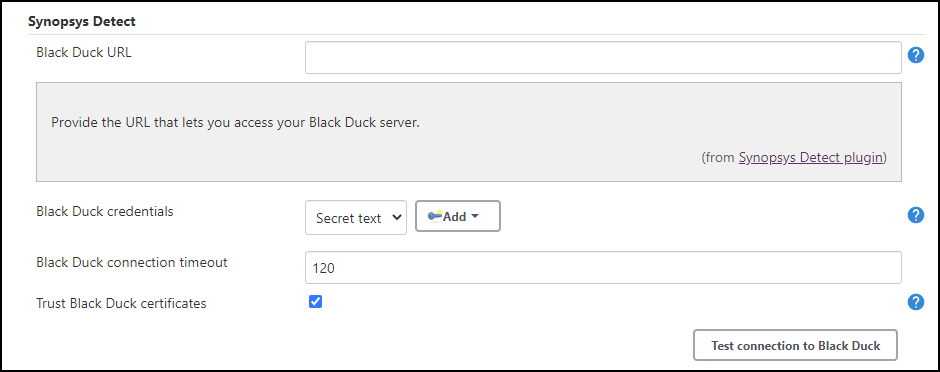...
After installing, navigate to Manage Jenkins > Configure System.
Navigate to the Synopsys Detect section, and complete the following.
Global download strategy: Select an option to Install AirGapped Detect as a Tool Installation or Download via scripts or use DETECT_JAR
Black Duck URL: Your Black Duck server instance.
Black Duck credentials: To add credentials, click Add > Jenkins, and then select the type of credentials that you want to add and populate the relevant fields.
When you add credentials, you can select those credentials that you want from the drop-down menu to authenticate to the Black Duck server.For user API tokens, select Secret text from the menu in the Kind field, then provide your Black Duck access token in the Secret field.
The other option for credentials is Username with password.
The Advanced... option displays for Black Duck. Advanced settings enable you to specify values for:
Black Duck connection timeout (in seconds). The default value is 120.
Trust Black Duck certificates: Select the checkbox to allow Secure Socket Layers (SSL) certificates from Black Duck.
Click Test Connection to Black Duck to verify that your settings are correct. If so, a Connection successful! status displays.
Click Save.
| Info |
|---|
The Polaris fields in the plugin were removed in version 3.0.0. |