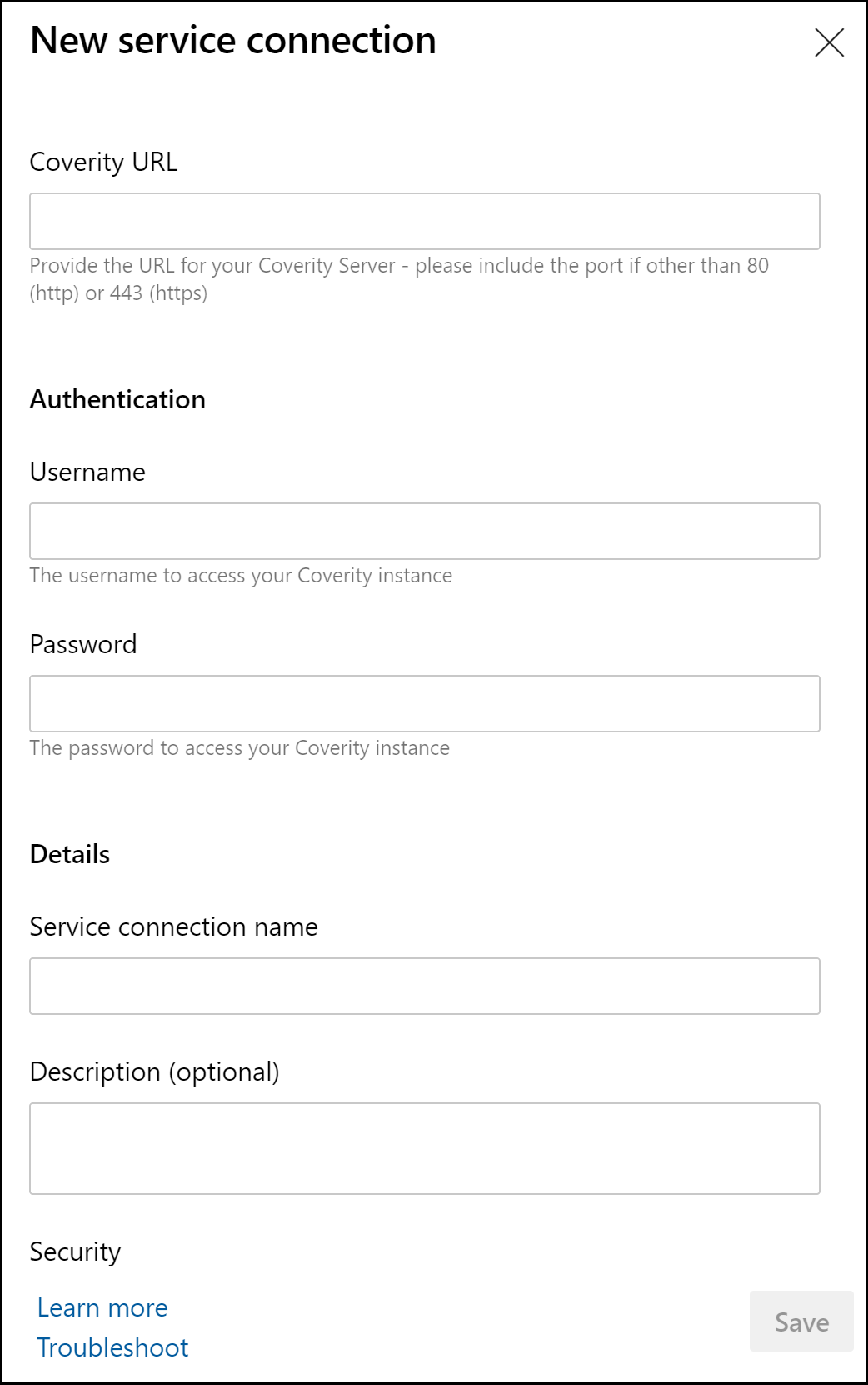After downloading the .vsix file and installing the Coverity Azure DevOps extension, you can configure it using the following procedure.
To configure the Synopsys Coverity Extension for Azure DevOps, do the following:
...
In Azure DevOps, create or edit a build definition.
...
Click Add build step...
...
.
...
The integration requires that the Coverity analysis software be preinstalled
...
: therefore, it will only work
...
with self-hosted build agents.
You can add a Coverity scan task to your Azure DevOps instance.
To add a Coverity scan task:
...
Navigate to the Azure DevOps Task catalog page.
...
Find the Synopsys Coverity option in the list.
...
Click Add.
...
When you've added the the Synopsys Coverity plugin, you can configure the plug-in as follows:
Configure the following fields:
Coverity Server
Coverity Service Endpoint: Use the drop-down menu to select the Coverity end point to use. Click Manage and
To add a new service connection of type Coverity, click Manage.
Add the Coverity server URL.
Add a username.
Add a password
The password can be a password or auth-key token.
Project name: The name of the project to use on the Coverity server.
Stream name; The name of the stream to use on the Coverity server.
Issues
Check for issues: Select this option to display the following issues fields.
Coverity view: The name of the Coverity view to check for issues.
Build status if issues are present: Use the drop-down to select a status:
Success (Log issues only)
Failure
Unstable
Build
Coverity Build Directory: The directory from which to run the Coverity tool.
Coverity run configuration: (Optional) Use the drop-down to select a run configuration.
Analysis type: Use the drop-down to select the analysis type; either Full or Incremental.
Build command: Type your build commands.
Provide command-specific arguments: Select this option to display the following fields.
cov-build: Specify additional arguments to apply to the invocation of the cov-build command. Affects full and incremental analysis.
cov-analyze: Specify additional arguments to apply to the invocation of the cov-analyze command. Affects full and incremental analysis.
cov-run-desktop: Specify additional arguments to apply to the invocation of the cov-run-desktop command. Affects incremental analysis.
cov-commit-defects: Specify additional arguments to apply to the invocation of the cov-commit-defects command. Affects both full and incremental analysis.
Accepting certificates
To enable self signed SSL certificates, navigate to Advanced in the Synopsys Coverity task, and enable the checkbox for Accept self signed certificates. When enabled, this task allows a connection to a self-signed Coverity instance.